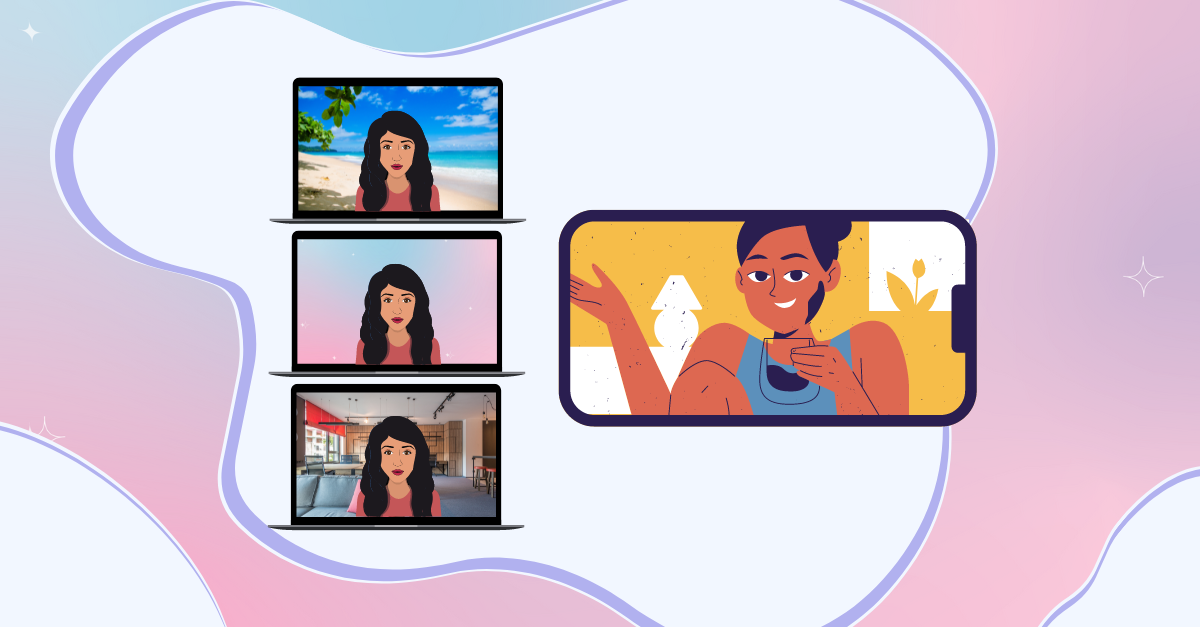If you are working from home, you already know the drill.
Most clients, colleagues, or team leaders prefer to communicate with their cameras turned on because this ensures that everyone is paying attention.
But people are also curious creatures and would sneak a peek behind you to see what’s there.
That’s why you need to ensure that everything is clean and organized, otherwise turning your camera on would present one more distraction to your audience.
Harvard Business Review states that, if you want to lead better virtual meetings, you have to frame yourself with an uncluttered background or use a virtual one instead.
In this article, we’ll provide you with all information related to the practice of adding a virtual background to your meetings.
Furthermore, we’ll suggest 6 apps for virtual background for video conferencing that could replace your messy room with a more suitable environment.
What is the best background for video conferencing?
Working remotely means that you have to be available for meetings no matter where you are.
Therefore, sometimes you’ll find yourself in a situation where it’s better to use a virtually generated background to create an environment that stimulates your working activities, instead of disrupting them.

In any case, the safest choice would be to arrange something simple and neutral.
Eye-catching bright and colorful backgrounds could be useful if you want to catch everyone’s attention but for more formal encounters it’s better to use more calming images.
If you don’t want to apply a simple white background, you can always use an image that duplicates an office environment.
How do you make a virtual background for video conferencing?
Creating a compelling background that represents your company brand and style may take some time.
The easiest way is to use free stock images from Pexels or Unsplash. On those websites, you can find pictures that represent well enough the purpose of your meetings.
However, if you want to create something unique and designed by yourself, Canva is the perfect app to do so.
You can sign up for free and create compelling images in a matter of minutes thanks to its many features and templates available.
If you are willing to invest some money in your virtual background, another way is to outsource the design.
This could save you some time and effort, but it would cost you money because you’ll be paying for someone else’s skills.
Keep in mind that you’ll have to consider the video calling software you’ll be using because it may slightly change the aspect ratio of your virtual background.
How do you add a background to video conferencing?
Nowadays almost every video calling software supports a virtual background feature, usually, it’s under Effects and there are a few suggestions offered by the platform.
If you don’t feel like using those, look for the button that allows you to upload an image of your own.
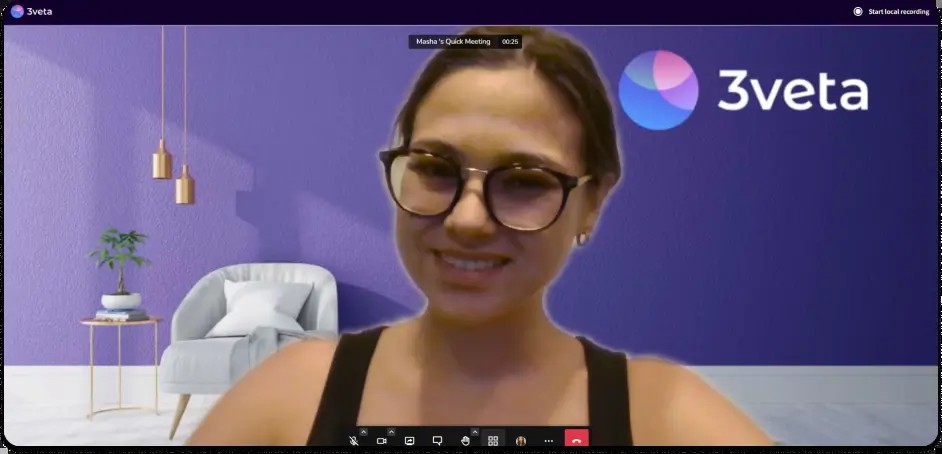
Depending on the platform, you may have the option to experiment with your background before joining a session or during the meeting.
It would be best if you get to see how your virtual background looks beforehand because if there’s something wrong with it or it doesn’t satisfy your expectations, you’ll have time to change it.
In case you’d like to keep the natural background behind you but don’t feel very comfortable with the arrangement, you can always choose to blur it if it’s supported by the software.
In the following paragraphs, we’ll get you acquainted with 6 video conferencing background apps that might help you out.
3veta
3veta is an excellent example of a video conferencing app that has built-in virtual backgrounds.
Furthermore, the platform provides you with all the features needed for successful video conferencing including applying different backgrounds to your video streaming.
Users can meet instantly online using any type of device, and unlike other virtual background apps, 3veta doesn’t require additional installations.
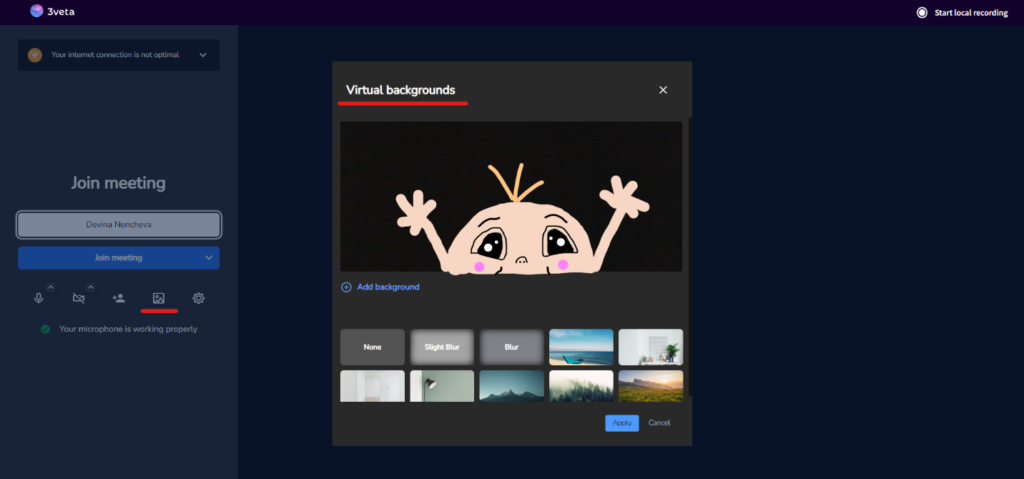
The combination of high-quality video conferencing and the freedom of personalizing your background by adding a background image of your choice is perfect for any work-from-home professional who prefers to have everything in one place.
💡 Pro tip
Choosing the right tools for your remote team is crucial. However, if you use multiple technologies, you’ll lose a lot of time switching between them. Here’s how to optimize your time and improve your remote team’s collaboration.
ManyCam
ManyCam is a good solution for people having more complicated virtual background preferences.
The platform allows for adding more video sources, such as prerecorded videos, pictures, webcams, smartphones, and tablets, to video calls and live streams.
Users can blur only specific parts of their background or add text across their screen.
This could be very beneficial to small-scale organizations and companies that want to bring their webinars to the next level but cannot afford to rent a recording studio for additional effects.
Fun filters, 3-D face masks, virtual objects, digital props, and backdrops are just a few of the more interactive and creative features that people could make use of.
Snap Camera
For those who would like to spice up their appearance during video calls and are looking for something less formal, Snap Camera offers fun filters, lenses, and backgrounds.
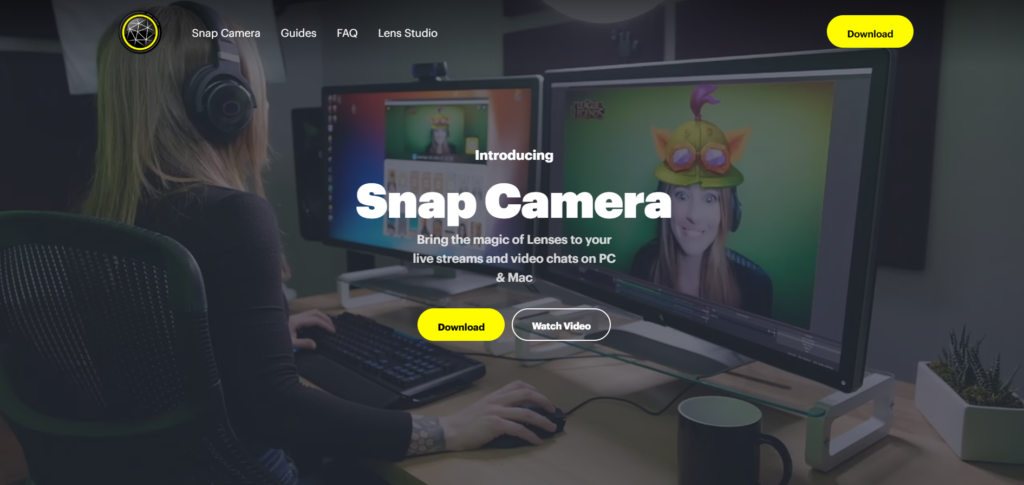
It was created by the founders of Snapchat and that’s why you can find some of the good old Snapchat filters there as well.
During your call, the platform replaces the input of your webcam with the lenses you’ve chosen and adds extra enjoyment to your conversations.
Such joyful augmented video streaming could help you eliminate the tension and create a more carefree working environment.
CyberLink PerfectCam
PerfectCam is an app that can not only provide you with an office background for your virtual meeting but also enhances your appearance by allowing you to photoshop yourself a bit.
You can virtually put lipstick, eyeliner, and eyeshadows on your face to look as fresh as possible even though you might’ve just rolled out of bed.
You can even straighten a few wrinkles thanks to the ‘smooth face’ tool.
It also supports the basic needs for your calls such as the option to blur your background and adjust the brightness of your video.
However, it is only available for Windows.
XSplit VCam
For Mac operating system users, the XSplit VCam can serve as an excellent tool to remove one’s background or blur it.
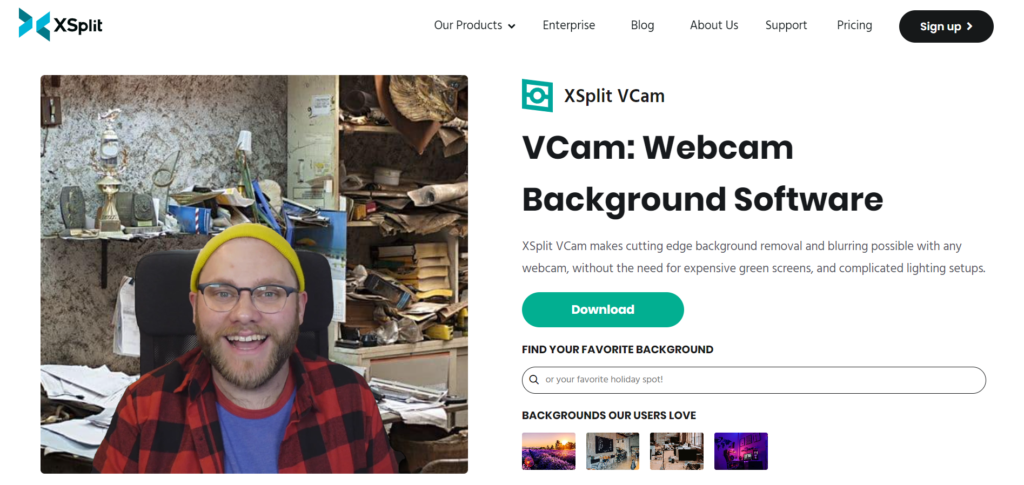
You can also add virtual backgrounds for video conferencing directly from a gallery, uploaded media, YouTube videos, Unsplash stock photos, or web pages.
Similarly, this platform allows its users to adjust the brightness and saturation of the images.
One of the features that make this virtual background app stand out is the option to add a YouTube video as your setting by posting the video’s URL.
Mmhmm
Mmhmm is one of the video background apps that have the richest set of tools.
It comes in handy especially if you are working in a team and you have co-presenters during your virtual meeting.
You get to create and present slides within the Mmhmm app, adjust the size of the presenter, and edit together with someone else by activating the Copilot mode.
The platform has a very nice range of digital backgrounds in its library, some of which are animated, but users are also free to add images, GIFs, videos, and text to their presentations.
To make it even more interactive, the app recognizes some hand gestures and displays them as emoji pop-ups. For instance, if your ring your hands together in a gesture of thanks, a large quote will be displayed saying “Thank you”.
To sum it up
Your virtual background during video calls is determined to a huge extent by the nature of the meeting and the level of formality required.
What type of platform you should use depends on whether you need a more appropriate background that represents you as a responsible and well-organized professional or if you are looking for something catchy and funny to break the ice.